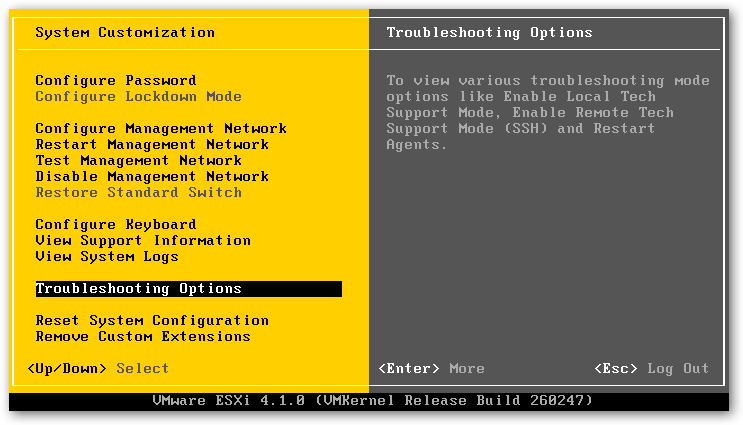If you have your VMs on an cheap iSCSI storage, chances are you’ve seen this error before in VMware vCenter:
Unable to connect to MKS: Virtual machine config file does not exist
 When this happens, you cannot shutdown/stop or start the VM but VM IP address still remains pingable. Even if you to browse the datastore on which the VM resides, you would not be able to see anything in that datastore.
When this happens, you cannot shutdown/stop or start the VM but VM IP address still remains pingable. Even if you to browse the datastore on which the VM resides, you would not be able to see anything in that datastore.
If you are monitoring that VM by ping, I would switch to monitoring the services running on that as pinging an IP which is online but services are offline could lead to issues and a lot of false-positives from your monitoring software.
Anyway, here is how to fix that problem and get the virtual machine up and running again. This does not require that you reboot ESXi host server or vCenter server or even your storage appliance. Connect keyboard and monitor to ESXi server which has the downed VM and login as root and restart the management agents. Here is list of complete steps.
To restart the management agents on ESXi:
- Connect to the console of your ESXi Server using Keyboard and a monitor
- Press F2 to customize the system.
- Login as root.
- Using the Up/Down arrows navigate to Restart Management Agents. (If you have upgraded to ESXi 4.1, this option is under the Troubleshooting Options.
- Press Enter.
- Press F11 to restart the services, it takes a few seconds.
- When the service has been restarted, press Enter.
- Press Esc to logout of the system.
- If starting or stopping the management agent fails try restarting it a second time. If the services still fail, its probably time to call VMware support.
- Log back into your vCenter and start the affected VM.
Here is a video of the steps above
I wonder if one can restart Management agents on remote ESXi server using vMA? Send us a tip!
If you have questions or comments, please be sure to post on our Virtualization Forum.