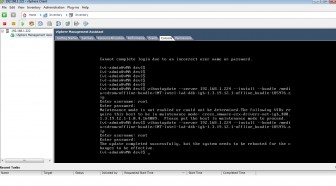This is a how-to guide on installing additional drivers for network adapters for which vmware ESXi may not install drivers during installation. During our initial setup of the new Dell PowerEdge R710 servers, we ran into issue where ESXi 4.0 U1 did not detect the 2 Intel Gigabit Quad Port ET NICs that the each server came with.
You will have to do number of things before actually going through the steps to install the drivers.
- Download the drivers for your NICs from VMware’s website
- Download and install vMA (vSphere Management Assistant) virtual appliance
- Once you’ve downloaded vMA, just extract the ZIP file and then using vSphere Client, deploy the OVF template from file.
- Once vMA is installed and configured, mount the ISO or the CD-ROM drive using the CLI interface of the VA.
- In vSphere Client, click on the CD-Rom Icon to connect/disconnect CD-ROM drive or ISO file. Then using vMA CLI, mount the drive/ISO:
sudo mkdir /media/cdrom
sudo mount /dev/cdrom-hda /media/cdrom
- Make sure target server (the one needing the driver update) is in maintenance mode
- In vMA CLI, use viupdatehost command to update the drivers:
vihostupdate --server 192.168.1.224 --install --bundle /media/cdrom/offline-bundle/INT-intel-lad-ddk-igb-1.3.19.12.1-offline_bundle-185976.zip
The driver file (zip file) maybe different for you, depending on brand and type of NIC you have installed in your server.
Here is screenshot of the end result:
Please discuss this and other virtualization support issues in our Virtualization and Cloud Computing Forum.