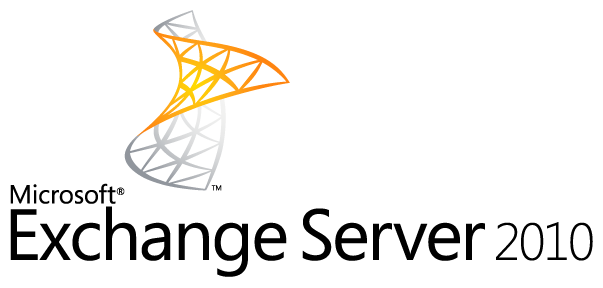In your exchange server setup, you have the ability to create distribution lists or distribution groups as they are commonly known in Exchange Management Console. Distribution groups allow you to provide single email address to your clients, partners and users in order to send email to many users, using just one email address.
For external partners/clients to send emails to a particular distribution list, you must make sure that you do not require all senders to be authenticated. Here is an error of what might happen if authentication is enabled under the mailflow restrictions options:
Delivery has failed to these recipients or groups:
colo.alerts@mycompany.com
Your message can’t be delivered because delivery to this address is restricted.Diagnostic information for administrators:
Generating server: mycompany.com
colo.alerts@mycompany.com
#550 5.7.1 RESOLVER.RST.AuthRequired; authentication required ##rfc822;colo.alerts@mycompany.com
Here is a screenshot of the options and walk through:
- Open Exchange Management Console
Under the Recipient Configuration, click on the Distribution Group
All the distribution groups in your forest should populate in the console. - Select the distribution group you would like to edit and double click OR right click and select properties
- Select the Mail Flow Settings Tab
- Double click the “Message Delivery Restrictions” option or select it and click on Properties button
- Make sure that the “Require that all senders are authenticated” option is UNCHECKED
- Click OK button and then Apply or OK button to close the distribution group properties options.
- Test by sending email from an external email address!

If you have any questions or comments or need further help with the above issue, drop by our forums and share. Thanks.