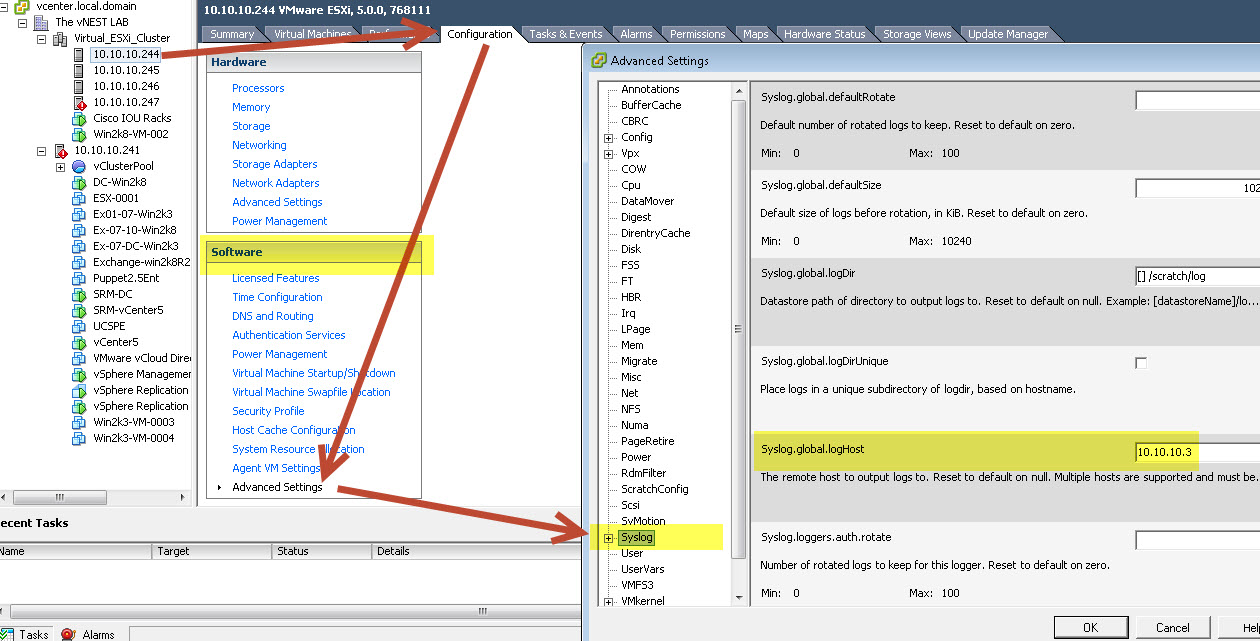When deploying new standalone host within vCenter or in a cluster, VMware vSphere gives you a warning message about system logging not configured on the host.
The syslog service (vmsyslogd) logs messages from the host and its components to log files on a syslog server (most likely vCenter server in this case). In this how to tutorial, we will use two methods to make changes to the ESXi host, manual/conventional method and also by using host profiles.
How to enable System logging on ESXi 5.0 host?
- Login to vSphere vCenter using the vSphere client
- Click on the ESXi host which needs system logging configured
- In vSphere client, click on the Configuration Tab
- Scroll to the bottom and click on Advanced Settings
- In the pop up window, look for Syslog, click on it
- Look for the Syslog.global.logHost and enter the IP address of the syslog server
- See screenshot below for visual of the settings and above steps
The settings for vSphere 4.0 are same but when you get to step #6 (above), look for Syslog.Remote.Hostname.
You can also use Host Profiles to apply this settings on multiple hosts quickly, here is how:
- Login to vSphere vCenter using the vSphere client
- If you have not done so, create a host profile from an existing host (see screenshot below for visual)
- Give proper, descriptive name to the profile (TIP: I like to include ip address or host name of the host with the name of the profile so later when I need to use it I know which host the profile came from. Your environment may dictate different naming scheme so document accordingly.)
- Once the system is done creating host profile, you will need to edit it
- Browse to Home > Management > Host Profiles or just press CTRL+SHIFT+P keyboard shortcut to jump to the Host Profiles within vSphere Client.
- Right Click on the profile that you just created and click on Edit Profile
- From the popup window, click on and expand Advanced configuration options
- Look for the familiar, Syslog.global.logHost profile field and click on Edit in Right side pane.
- Enter IP address or hostname of the syslog server
- Click OK to save the changes
- Right click on the profile again and this time click on Enable/Disable Profile Configuration
- Uncheck the profile so it will unselect all configuration options
- Now click on Advanced configuration options
- Look for and check the Syslog.global.logHost option and click OK
- At this point you can clone the profile and keep it exclusively for making the syslog server changes on ESXi hosts or apply the profile to the hosts.
- Attach the Host Profile to the host which needs syslog configured
- Check host for compliance
- Apply the Host Profile to the host (Warning: Host must be in maintenance mode otherwise you will get an error saying host must be in maintenance mode, duh!)
Now your host is configured with syslog server and the warning message should be gone. If you any questions or comments regarding this or any other how-to, please post in our forums. Remember, virtualization.net is not responsible for your mistakes.